Last Updated on October 18, 2023 by Rick Darlinton
After Mac was launched into the market by its developers, it has received worldwide acceptance from consumers because of its beautiful design and operating system. However, Mac doesn’t have an external drive, making users wonder if there are means for backup. How to backup Mac is possible following some procedures, especially with the advancement of technology. Aside from that, it is essential to know how to backup Mac to the external hard drive if issues such as a system crash happen.
If you are a mac user and you have never thought of backing it up, here are means on how to backup Mac through simple steps. Knowing how to backup MacBook assures you of file safety and backup. However, here is what you need to know about backing your MacBook.
Backing Up Through Time Machine
Installed in your Mac is a time machine that serves the function of an external hard drive, and you can move your files into it for file protection. Time Machine has a free version with limited space, and more space for storage requires charges. However, the time machine is an app installed in the MacBook and will have issues once the system crashes.
It means if the MacBook is faulty and doesn’t power on again, you are likely to lose all your files. As a result of uncertainty, it is crucial to know how to backup Mac without time machine for file security. Nevertheless, the time machine has backup, but you may need another mac to reaccess your files if your system crashes. Here are other reliable solutions to back up your system files without time machine, especially if you need to access them immediately.
How To Backup Mac Without Time Machine
There are reliable means to back up your MacBook aside from the installed time machine, and below are the alternatives:
Use Flash Disk
One of the reliable means to back up your Mac is using a flash disk. Flash disk is an assured means if you are serious about how to backup Mac . All you need to do is keep it secured and not use it on other PCs to protect against malware and viruses.

If you do a lot on your Mac, it is advisable to go for a flash disk with bigger space as it would allow you to store more files. Keep in mind that flash disk is vulnerable to viruses. Therefore, please do not use it on an untrusted system. Furthermore, do not download directly from the internet to the flash disk. Instead, download on your Mac and move to the disk.
External Hard Disk
The external hard disk is another trusted means to back up your Mac and keep your files safe. While regular PC such as HP, Compaq, Dell, and others have external drives, Mac is not the same. However, you can get an external hard disk beginning from 500MB to 1 terabyte to move your files from the Mac.

Google Drive
Google Drive is secure and would store your files as long as you can access your Google mail. You can store lots of files in folders regardless of whether they are documents or heavy files, but it seems it stores up to 15GB. Therefore, it is best if you have two or more Google mails. Google Drive is safe and can keep your files for years to come as long as you access your mail.
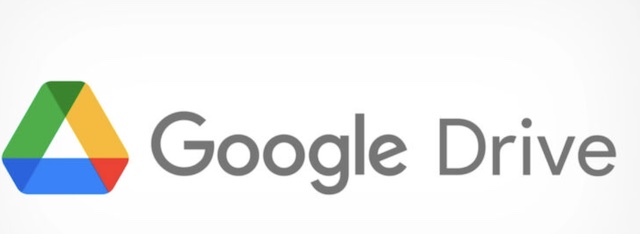
The best things to store on Google Drive are Microsoft Office and PDF files and other files whose MB or GB is not space consuming. Therefore, consider saving such files on Google Drive as part of a backup on your Mac.
Use iCloud
Every Mac has an iCloud where you can store files and other forms of documents and data you wish to save. As you have it on your Apple iPhone, it is on your Mac once you register your mail with it, and then you can save it. iCloud is more like software storage which can be compared to the likes of flash disk, hard drive, and memory card.
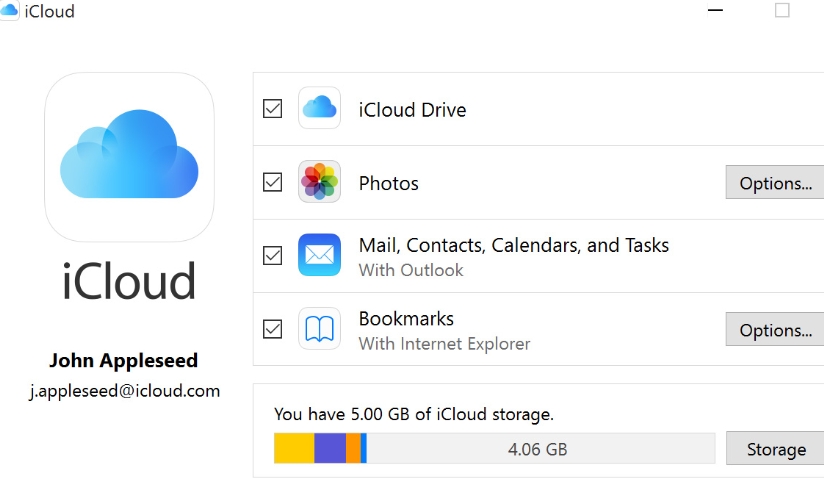
iCloud can store different files such as videos, music, apps, and files. It has a free version where you get 5GB of free memory storage, and you can purchase different plans for more space. It is safe and secure like Google Drive as long as you can access it using your ID and password. You can also choose to upgrade your plan if you have more files to save.
Use Back-Up PC
This step is very easy and simple. It is about having an extra system where you can use either a flash or hard drive to copy files on your Mac and move them to the backup PC. However, this kind of PC must be something you are not using for complex activities and maybe another brand of PC. You should be careful of malware and virus by avoiding external hard disk or internet activities that can affect the system.

What You Need To Know Before Mac Backup
Before proceeding to the backup, ensure you clear up junk files and ensure you are not backup files with malware. Once everything is safe and you are sure, proceed to back up your Mac.
Conclusion
Macbook is just like other PCs where the unexpected can happen and make it not function again. Therefore, it is essential to back it up through different means to keep your files safe whenever faulty issues happen.
Related Posts:
