Last Updated on July 12, 2023 by Rick Darlinton
Openshopt is one of the best video editing software for Windows and Mac that you can use to make some amazing videos easily as you wish. However, if you use Openshot free video editor for the first time, you may wonder how to use openshot to cut video. So in this post, we are going to introduce a total of 4 solutions you can use to trim video in Openshot video editor.
Related:
Top 21 video editing softwares for Windows
The best mac video editors you can use
Cut video in Openshot using Ctrl+X
The first solution about how to use openshot to cut video is to press Ctrl +X and then select Start and End in the Split Clip box to cut a specific video. However, you need to go to File>Import Files in the left-top corner to add a video file in the Openshot firstly. You can also Right-click the imported video file and select the Split Clip.
Trim a video using Slice feature
This is one of the commonly used ways people use when it comes to how to use openshot to cut video. To start with, add a video file to the program as mentioned above and drag the video to the timeline. After that, just move the playhead bar to the place where you want to cut the video, then right-click the red Play header and then select slide.Next, there are three options: Keep both sides, keep left side and keep right side. You can select Keep left side if you want to trim the video clip on the right side. Additionally, you can also just select the video file and right-click the mouse to find the Slice feature in the interface.
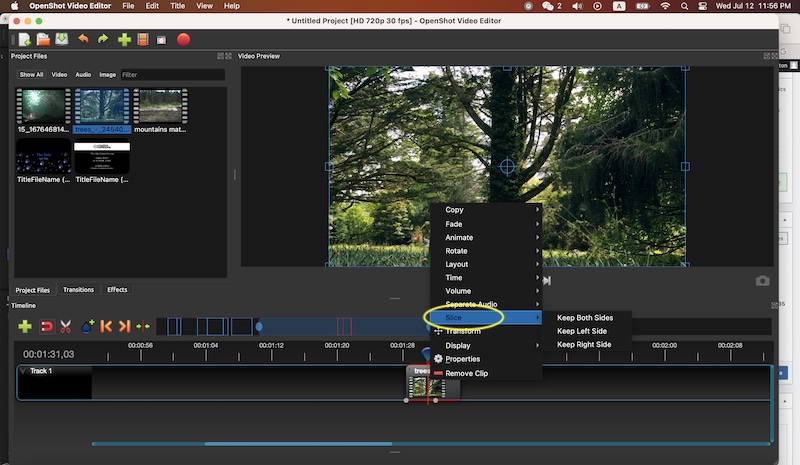
Using Razor tool to cut a video in Openshot
Some people may prefer using the Razor tool in the Openshot video editor to trim a video. This solution is very easy to handle for video cutting in the Openshot. Just drag the video file to the timeline and locate the Razor Tool above the timeline. If you want to trim a specific video clip, just move the Razor tool the place you want to cut and the videos will be cut automatically. If you do not want to use its razor tool, just click on the Razor tool icon again.
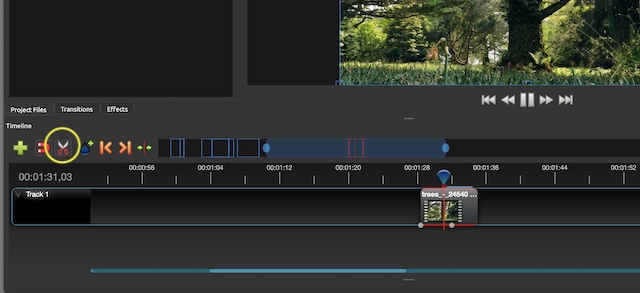
Cut a video using video properties
Apart from providing 4K video editing, Openshot also offers a wide range of video editing options under the Properties. There are many advanced video editing options under the Properties such as cropping, disabling audio, changing audio volume and cutting a video. To cut the video, just select the video file, right-click it and then click on Properties. Here, you can type Start to change when the video starts and type End to select an ending point. Similarly, it is very convenient to change the video position under the Properties.
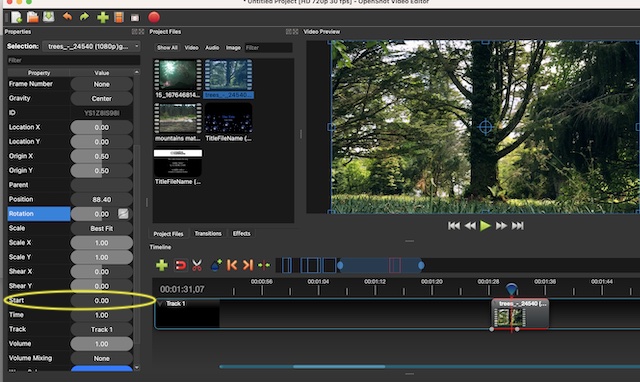
These are all the solutions we can find now for you about how to use openshot to cut video. If you find them helpful and easy to use, just take them a try and create some wonderful videos.
