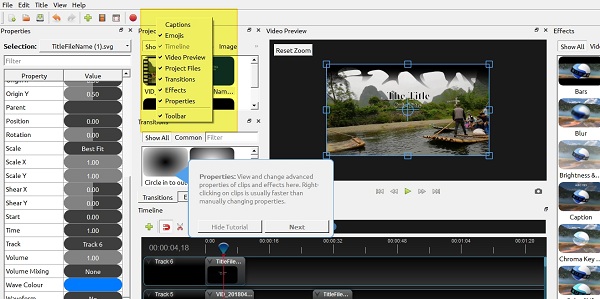Last Updated on March 10, 2023 by Rick Darlinton
For both beginners and professionals of video editing, Openshot is well known due to its user-friendly interface, strong editing performance, and most importantly because it is completely free to use. One of the most outstanding video editing features provided in the interface is that the program offers a wide range of titles and animated titles you can use to add text in Openshot without any hassle. If you still do not know how to add text in Openshot video editor, this is the right place where you will know everything about some editing tips for its built-in titles and subtitles.
How to add text in Openshot
As one of the best video editing software for windows and Mac, Openshot provides almost 70 different templates of titles and animated titles which can be used to add text in Openshot easily. These diverse and innovative titles, if properly added, could make your videos look more professional and unique. Now let’s follow the steps below to add text in the Openshot video editor
1. Download and install the latest Openshot video editor from its official website
2. Run the Openshot video editor and now click on the file option in the left-top corner of the interface and then tap on Import files to add your video files to the interface. After that, you can drag the file to the timeline track section.
Alternatively, you can also directly drag the file on your computer to the openshot timeline’s track section as shown below. This way is much more convenient.
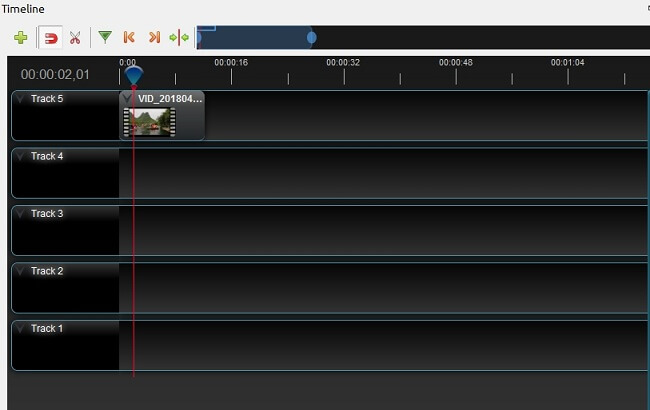
3. Before you add text to the video in Openshot, you need to add some more tracks so that you can put the text to the track later on. To add a new track in the Openshot timeline, just right-click the empty space in the left track name section as shown below.

4. Now locate the title option in the left-top corner and select the title or animated title
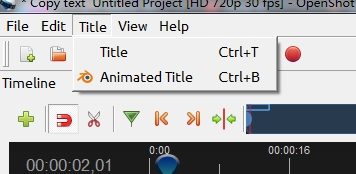
5. Here, you will find lots of title templates. Just select your favorite ones and then fill in the information including the file name and add text in Line 1, Line 2, and more as required. Openshot lets you change the text font, color, background color, size and more in this section. It is also possible to use an advanced editor to add text if you install Inkscape to the software. To install the Inkscape, just install it firstly on your computer and then go to edit>preference>advanced title editor(path) to import the Inkscape to the program.
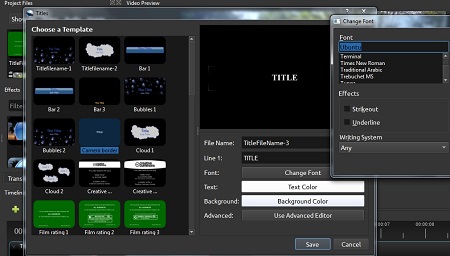
6. After text editing is complete, just save the text and then find it under the Show all or image category in the project files. After that, just drag the text to the timeline track. If the texts do not show, please ensure the text track is placed above the video track.
The Openshot video editor also allows users to change the text properties by clicking on the text in the track section and then you can access the text properties on the left bar. For example, you can enable audio, add Alpha, scale the text, and more.
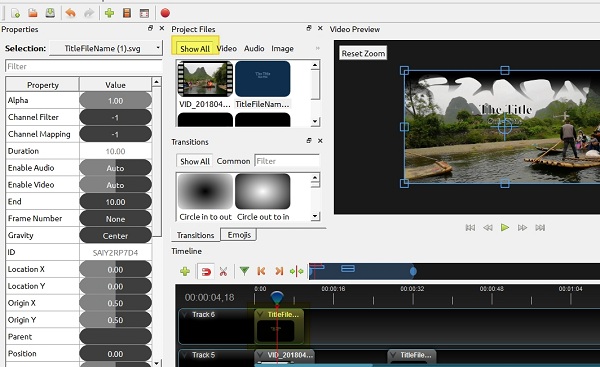
Note:
- You can enable, drag or hide different video editing sections in Openshot video editor easily. If you do not find some sections such as video preview, properties, caption, project files, transitions, effects, just right-click the mouse on the empty space as shown below.

- You could also go to view>views>advanced view in the left-top corner of the interface to achieve the advanced text editing in the Openshot video editor. Openshot offers various text editing options under the properties section. For example, you can change the text position, scale the text, crop or shear the texts, etc.
How to add the text to a specific video clip in Openshot
If you want to add different texts to various video clips in Openshot video editor, it is also simple to operate. To do that, you need to cut the video in Openshot firstly. Just move the timeline cursor to the place where you want to cut a video and then select the razor tool icon above the timeline. When this is done, just drag the text and add it to a specific video clip
Compared to other free video editing software, Openshot has many outstanding editing features. It supports 4K video editing and allows you to export the video to different video formats such as AVI, MP4,MKV,FLV,WEBW and more. On top of that, it also comes with advanced properties to let you edit videos or texts much easier in the software. The interface is quite easy to use which is very suitable for beginners to cut a video within a short period of time.
Note: Also check this video below about how to add texts in Openshot video editor
Related Articles:
Best free video editing programs for Windows and Mac
Openshot free video editing software review