Last Updated on June 26, 2021 by Rick Darlinton
Shortcut free editing software is simple to use but many people may get no idea about how to add text in Shotcut video editor after they download this free video editing software on their windows PC or Mac. Actually, I also ever faced the same problem and spent some time searching the proper solutions in Google and Youtube. In this tutorial, I am going to show you how to add text in Shotcut.
First of all, you need to download and install Shotcut video editing on your Windows PC or Mac. It is a free editing software and the program is quite lightweight, which means it doesn’t consume lots of space on your device. After this is done, please follow the steps below to add text to the Shotcut video editor
How to Add text in Shotcut by using the text filters
1. Import the video files
Drag the video files to the Shotcut interface. You can Go to File at the left top of the interface and then select the Open files option to import a video file to the Shotcut interface
2. Cut the videos in Shotcut
If you want to add text to a specific video clip, you need to first cut a video in Shotcut. To cut a video in Shotcut, please just select the video and then move the white timeline cursor to the place where you want to cut or split the video. After that, just press the S shortcut key on your keyboard to cut a video in Shotcut. Finally, select the video clip you want to add text to.
3. Add text in Shotcut
Locate the Text: Simple or Text: Rich
To add text in Shotcut to a specific video clip, just left-click the video clip and locate the Filters options above the timeline and then tap on the “+” icon to add a filter. Note if you can not tap on the “+” icon, just select the video firstly and try it again
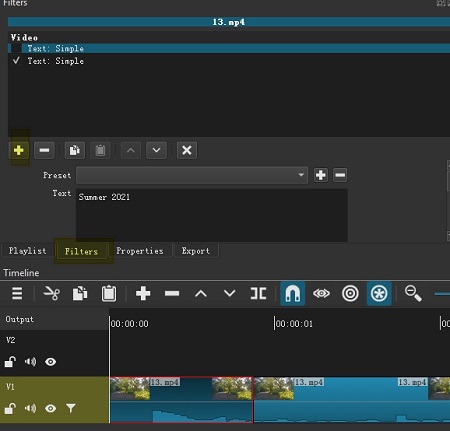
Here, you will find many filters in the list. To add text on Shotcut, please type text in the search box, and then you will find two options: Text: Rich and Text: Simple. Just select one of them.
Edit the texts in Shotcut
For example, we select the Text: Simple option here and we can begin to add text in Shotcut now. In this section, you just type the texts in the box. Shotcut offers many text editing options. For example, you can select a preset for the texts, change the text font, position, thickness, size, color, background color, and more. When you type the texts, the size may be very big, so you need to check the use font size option and adjust the size accordingly as required.
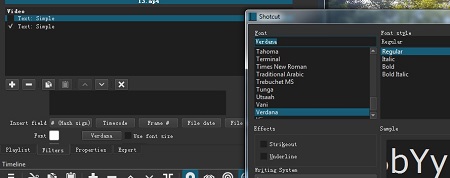
Move texts in Shotcut
To move the texts to a favorable place, just drag the ball-shaped icon in the middle of the text box on the right side. Sometimes, you may find the ball-shaped icon disappears. When this happens, you will have to drag the edges of the text box until the ball-shaped icon appears again. If you do not hope the texts show up, uncheck the text: simple. When you finish adding text to the video in Shotcut, if you just want to see how the texts look like without the text box, just left-click the beginning part of each video track.
Note: To add texts for other video clips, just select the video clips and follow the same steps above.
How to add text in Shotcut by adding a text track
Another solution you can use to add text on Shotcut is to add a text track. Follow the steps below.
1. Open a video file according to the solutions above
2. Right-click the on the empty space of the timeline and go to Track Options>Add video track to add a video track
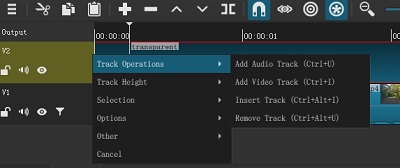
3. Now find the Open other option at the left top of the interface and select the text to add the text contents. Please note in this step you can choose the default or transparent option for the text.
4. Left-click on the text box and drag it to the new video track you just created.
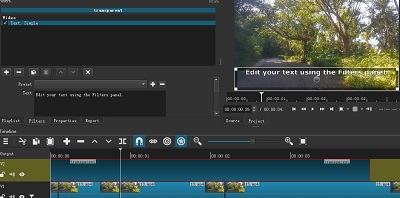
5. Here, you can cut the text tracks and add it to a specific video clip. You can also edit the texts as mentioned in this section.
How to add fade in and out texts in Shotcut
1. To add fade in or out effects for the text in Shotcut, just follow the steps about how to add text in Shotcut by adding a text track
2. Select the text you want to add fade in or out effects and then find the “+” icon to add a filter and then type fade in the video. Also select the option of adjust opacity instead of fade with black
The Shotcut free video editor is quite popular due to its wide range of free editing tools and user-friendly interface. You can use Shotcut video editor to edit videos on Windows PC and Mac for free without seeing a watermark. On top of that, Shotcut provides 4K video export feature and it enables you to export the videos to different formats such as MP4, WMV, MJPEG, WebW and more.
Related:
How to add text to video for free
