Last Updated on July 21, 2023 by Rick Darlinton
You can easily copy text from a PDF document, unless the file is copy-restricted by the author or secured by a third-party PDF protection tool to disallow copying.
If you have a secured document that prevents you from editing, or copying PDF content, you don’t have to worry anymore. PDNob has upgraded its pilot OCR software tool, PDNob Image Translator, to help you paste your document in Word and edit it with ease while retaining all the original formatting styles.
We’ll discuss the following:
- The standard method of copying text from PDF
- Reasons why you can’t copy text from PDF
- How to copy text from PDF in Mac and Windows using PDNob Image Translator
But first, let’s have a look at the standard technique of copying text from PDF.
Copy Text from PDF to Word – Standard method
Normally, we use Ctrl + C to copy and Ctrl + V to paste PDF content in Word. In Mac OS, you’ll press the keyboard shortcut Command + C/Command + V to activate the copy-paste function.
You’ll have to first select the text, or highlight with your mouse the selected text before you can press the above hotkeys to copy and paste your text in a new Word document. As you can see, it’s an easy process and it works well in most cases.
But, what if you can’t copy text from PDF to Word?
Why Can’t We Copy Text from PDF?
Copying a text from PDF to Word is a straightforward process. But there are two common cases where you can’t copy and paste the text from a PDF to Word. This might happen when:
1. The author/owner has locked the PDF for copying
You won’t be able to copy text from a PDF if the author has copy-restricted a document. You can open your document, right-click on it Document Properties > Security > Document Restriction summary to check if your PDF is locked for copying or editing in Adobe Acrobat.
Note: If your document is password-protected, you’ll need to get in touch with its author to get the password. Otherwise, you won’t be allowed to copy.
2. Your PDF is scanned or was saved as in image file format
If a PDF has been saved as an image file, you can’t use the normal copy-paste function to extract text. PDF viewer tools will treat it as an image. This is also applicable for scanned PDF documents.
There’s isn’t much you can do in either scenario. But with an OCR software utility installed on your computer, you can instantly extract and copy text from any document and edit it in MS Word with ease.
How to Copy Text from PDF (Windows or MacBook)
PDNob Image Translator is a free and premium online service that lets you copy text from image and PDF to Word in real time, while keeping the original formatting styles. PDNob Image Translator:
- Easy to use.It doesn’t require any learning curve, or any anual setup to use. With our simple screenshot function, you can convert your PDF to text and copy.
- Capable of batch OCR.PDNob’s latest update lets you OCR multiple PDF files. You can batch import files as well as take multiple screenshots with our tool to copy text from your PDF.
- SupportsMac 12.0 and newer versions and Windows 8, and newer versions.
Now, it’s time to copy to text from your PDF and edit it in Word.
Method 1: How to Copy Text from PDF to Word by Taking a Screenshot to Capture Text
This method is easy. Plus, you can use it to recognize and capture text from multiple and specific sections of your document effortlessly. To get started:
Step 1: First, open your copy-restricted PDF.
Step 2: Right click the icon in the tray panel and select “Batch OCR”. Press Command + 1 for Mac, and Ctrl + Alt + Z for Windows to activate the screenshot function.
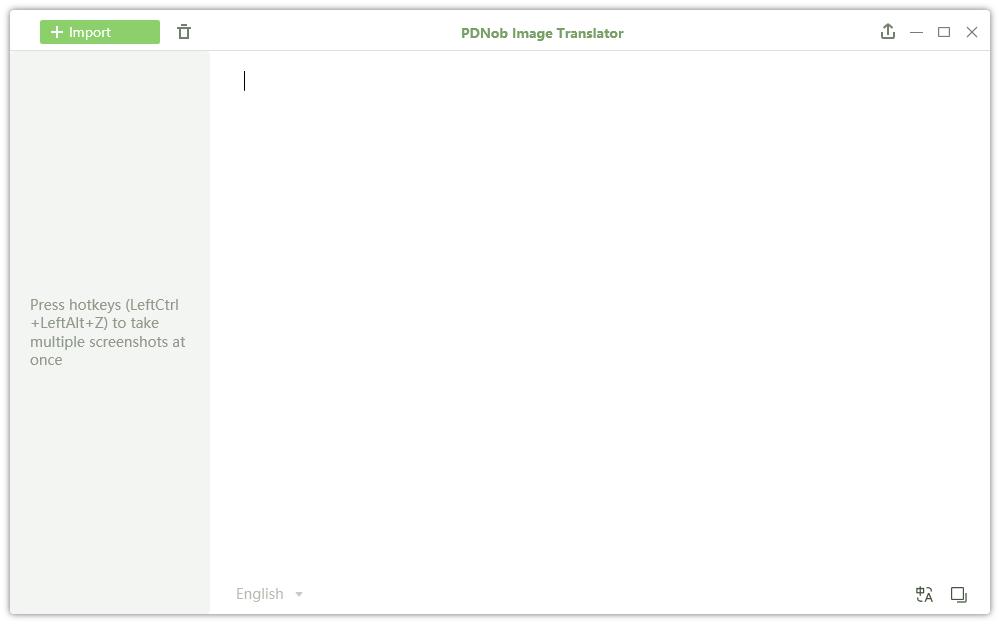
Step 3: Next, take multiple screenshots of the different and specific sections of your document you want to copy. The app will automatically start an OCR scan for every screenshot taken. Extracted text will appear on the right side of each screenshot after scanning.
Step 4: Finally, you can copy the extracted text and paste it into MS Word.
Method 2: How to Copy Text from PDF by Uploading Files to OCR
Step 1: With your PDF file still open, start PDNob Image Translator.
Step 2: Right click the icon in the tray panel and select “Import Images” to import your copy-restricted PDF image files from your computer.
Step 3: The program will automatically begin an OCR scan on each file, consecutively. Extracted text will appear on the right side of each screenshot after scanning.
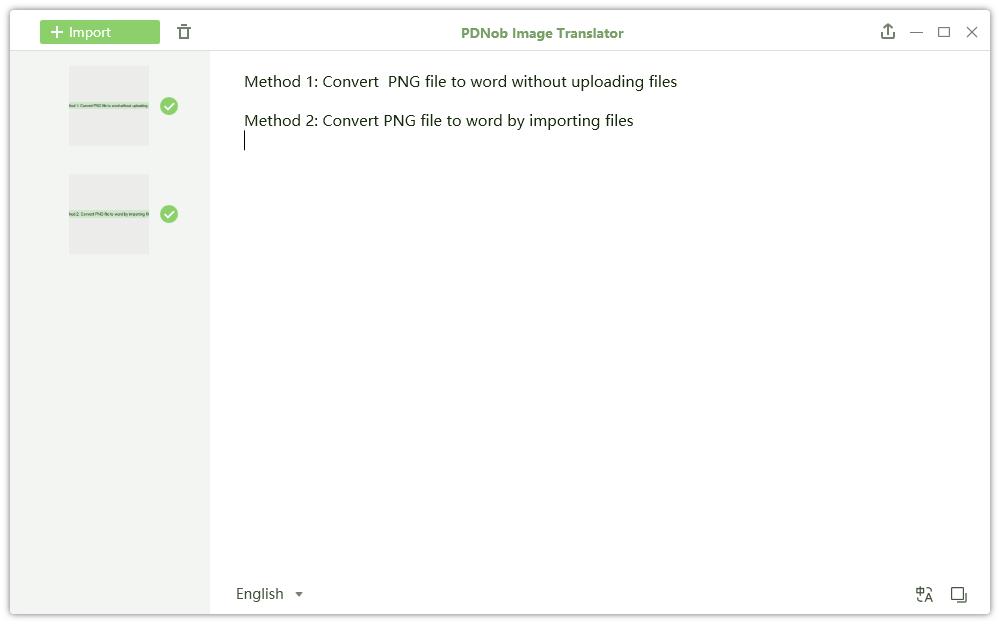
Step 4: You can copy the extracted text and paste it into MS Word. Alternatively, you can click the Export icon to export your scanned document as .txt, .doc, or .docx file formats to Word.
Wrapping Up
The copy and paste function is a valuable feature. It cuts down time by allowing you to transfer information that does not readily change, and paste it, for example in Word for editing without losing any formatting styles in your document. However, if the file is locked for copy, or the document is from third-party scanning, you will have trouble using the traditional method.
With PDNob Image Translator, you can easily copy text from PDF to Word without importing any PDF file. The software is easy to use, reliable, capable of batch OCR and will save you a lot of time you’d have spent going around copy restriction.
