Last Updated on July 21, 2023 by Rick Darlinton
Openshot video editor is one of the best free video editing software for both Windows and Mac. The program is free to use and you can export the videos up to 4k without seeing any watermark in the video. The Openshot video editor is also built with verities of video effects, transitions, filters, titles, and more. Similar to other video editing software tools, the Openshot video editor also lets you crop a video without any hassle. If you wonder how to crop video in Openshot video editor, you come to the right place as we will demonstrate how to do this step by step in this article. Now let’s get started!
How To Crop Video In Openshot Video Editor
Import the files
In the beginning, you need to download the Openshot video editor from its official website on your Windows or Mac device. After that, just click on file in the header bar and select import files to add the video to the Openshot editor. Alternatively, you can also choose to click on new project to create a project.
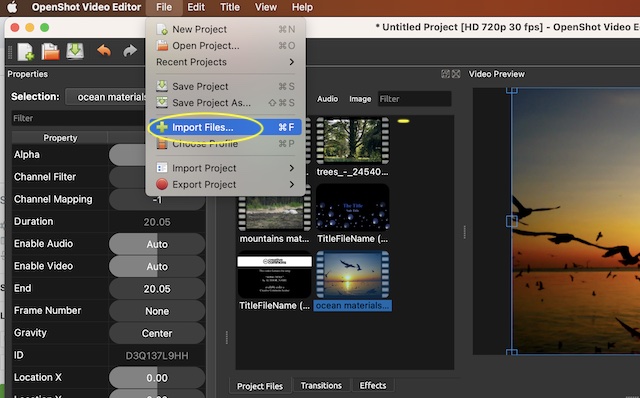
Find the crop effect
Within Openshot video editor, users are able to crop a video using its crop effect. Therefore, when it comes to how to crop video in Openshot video editor, you need to find the crop effect using the methods below.
- First, drag the video to the timeline.
- Next, tap on effects option above the timeline as shown below. Subsequently, search for the crop in the effects search box to find the crop effect. Finally, just move the crop effect to the video you want to crop.
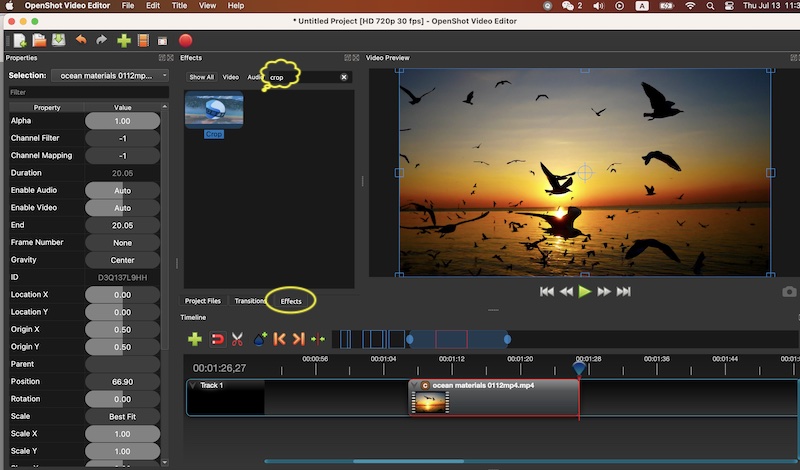
Note: if the effect is not showing above the timeline, just right-click the empty space in the header bar and then check the effect box.
Cropping a video in Openshot
Now you can start to crop a video in the Openshot video editor. To crop the video in Openshot, drag the crop effect to the video and then right-click the C icon in the video as shown below and then select properties. Finally, you are able to crop a video in Openshot video editor by moving the cropping slider on the left sidebar. Just move the slider bar to the left or right to crop the video accordingly. There are several options including bottom size, left size, parent, right size, top size and more.
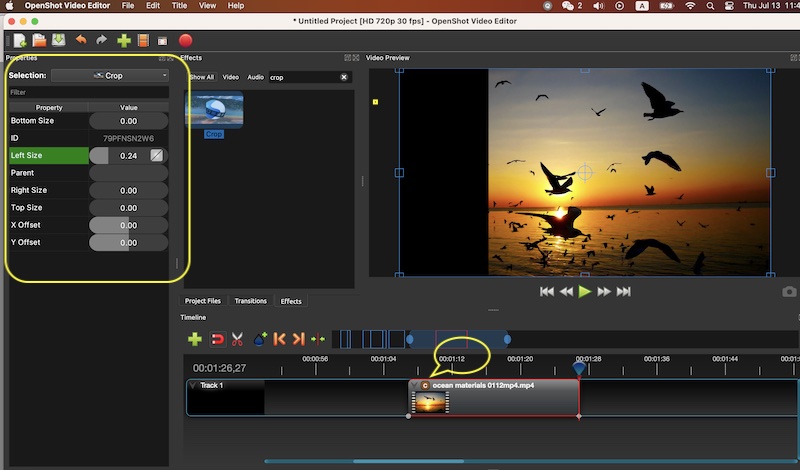
Export the video
After cropping the video, it is time to export the video. Of course, you can also continue to edit the videos such as adding titles, filters, and transitions in Openshot video editor. To export the video, just go to file in the header bar and then select export project> export video.
These are some simple yet useful solutions about how to crop video in Openshot video editor. Openshot video editor is a very good editing software and the interface is simple to use, ideal for video editing beginners. what’s more, the program is free to use as it is an open-source video editing software.
related posts
