Last Updated on October 3, 2023 by Rick Darlinton
There are times when we all wish to record our computer’s screen and save it as a video. From recording a presentation, a streaming video, or even making a tutorial – there could be different reasons to record your system’s screen. If you have the right screen recorder software, then you can do it pretty easily. There are several free and paid tools out there for both Windows and Mac that you can try. To make things easier for you, I have handpicked the 14 best screen recorder software in this post.
1. Filmora Scrn screen recorder
FilmoraScrn Screen Recorder is one of the most widely used screen recorders for Windows and Mac that you can try. The application is pretty smooth, easy to use, and offers numerous features.
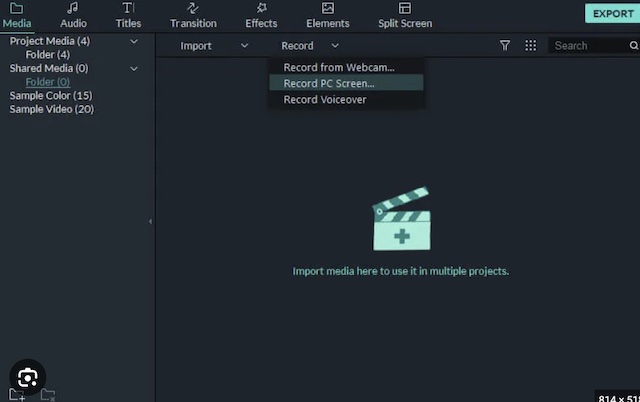
1. It offers a dedicated recording suite with inbuilt editing tools in the application.
2. The tool can also be used to record games with a range of 15 to 120 frames per second.
3. You can add sound via a microphone while recording your screen.
Pros
- Can record screen and webcam simultaneously
- Tons of inbuilt editing features
Cons
- Only free trial version is available
Runs on: Windows and Mac
Price: $19.99/year or $29.99/lifetime
2. Movavi Screen Recorder
Movavi also offers free and paid screen recorder software for Windows and Mac. The tool is pretty user-friendly and can also help you edit your recordings.
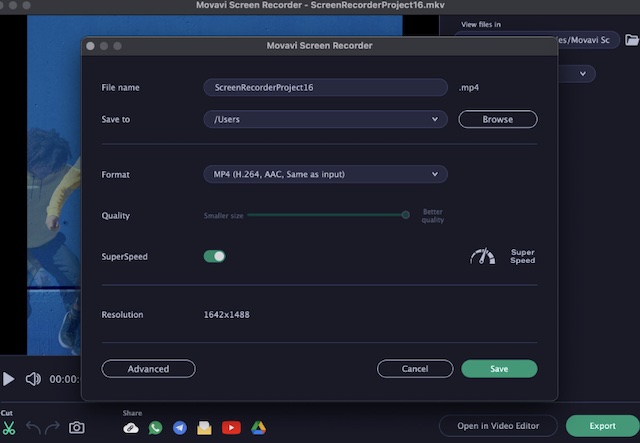
1. One-click feature to instantly start recording your screen.
2. Can also be used to capture video calls, webinars, online classes, and games
3.You can easily edit your videos, crop them, add effects, and do so much more
Pros
- HD and 4K recording supported
- Automatic schedule for recording
Cons
- The free version has limited features
- Premium version is a bit expensive
Runs on: Windows and Mac
Price: $49.95
3. Camtasia
Camtasia is one of the most widely used screen recorder software in the education domain. The tool is developed by TechSmith and can be used to record almost any kind of screen activity.
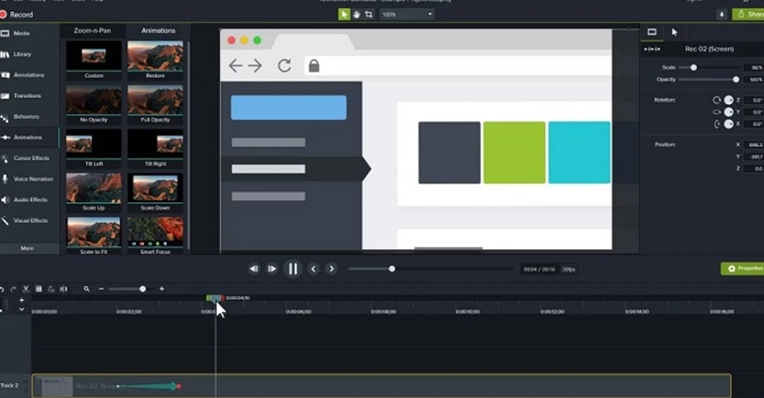
1. It provides a seamless solution to record screen and webcam together to make tutorial videos.
2. You can instantly add effects to your videos or further edit them.
3. Also includes a library of royalty-free audio and image files to use
Pros
- Extensive video editing features
- Mostly used by professionals
Cons
- Expensive
Runs on: Windows and Mac
Price: $249/lifetime
4. Screencast-O-Matic
Screencast-O-Matic is a complete best screen recorder for pc that also has an inbuilt editor. Therefore, you can record your screen activity and make the needed edits in one place.
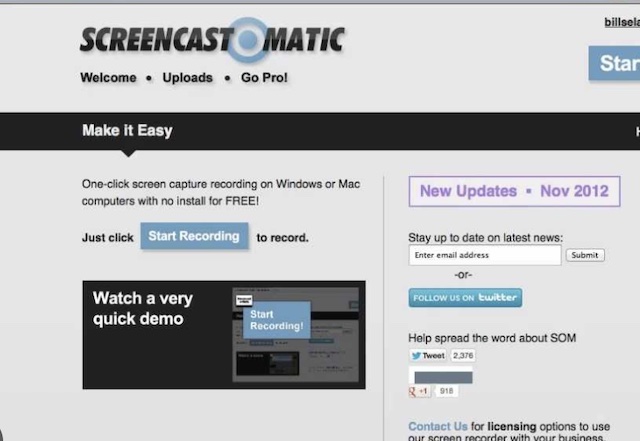
1. You can record all kinds of streams, gameplays, online classes, and more.
2. There are different overlays and effects that you can add to your videos.
3. It supports all kinds of video resolutions and FPS for recording with an option to record your voice with the video.
Pros
- Several editing tools
- Easy to use
Cons
- The free version can only record a maximum of 15-minute video
Runs on: Windows and Mac
Price: $49/year
5. Apowersoft Screen Recorder Pro
Apowersoft is already known for various utility tools and its screen recorder is another offering that you can try. There are free and premium versions of the tool that you can explore.
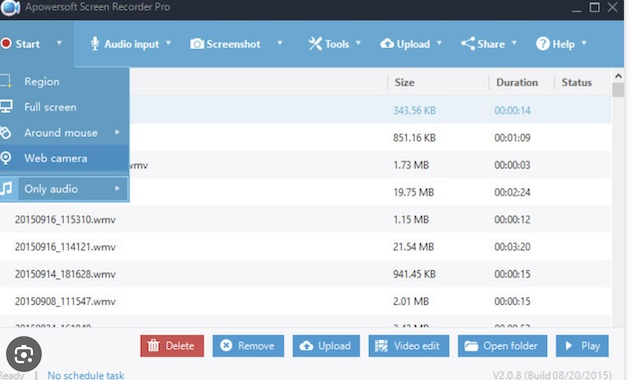
1. With just a single click, you can start recording almost any kind of activity on your screen.
2. You can later save the recording as an MP4, AVI, FLV, ASF, or any other supported format.
3. There is also an option to record your audio with the video and further edit the media file.
Pros
- Easy to use
- Free version is also available
Cons
- Limited features compared to other tools
Runs on: Windows and Mac
Price: $29.95/month
6. Screenflow
Developed by Telestream, Screenflow is one of the best screen recorder software that you can use on Mac. You can also crop or edit your recorded videos using its inbuilt tools.
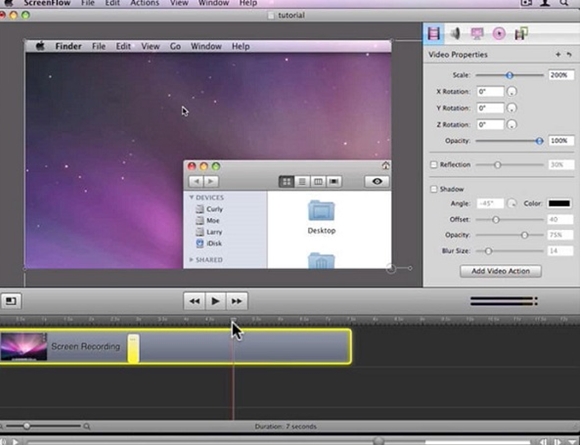
1. You can easily adjust the interface while recording your videos.
2. There is an option to add your voice or enable a webcam while recording the screen.
3. It has an inbuilt stock library of pictures and music to pick from.
Pros
- Professional animation support
- You can also add closed captions
Cons
- Not available for Windows presently
Runs on: Mac
Price: $129
7. TinyTake
Mango Apps has recently come up with a dedicated screen recorder software – TinyTake. The application is majorly used to record mini clips and further edit them easily.
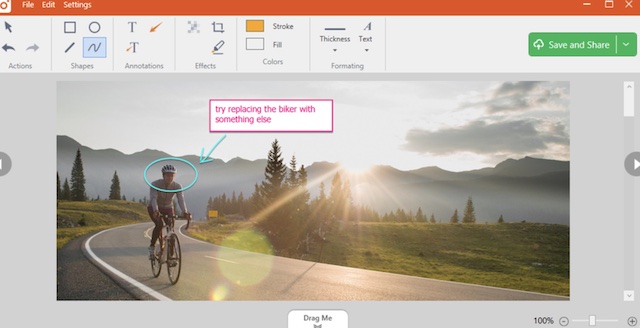
1. There are different versions of the tool that supports the recording of 5 to 120 minutes respectively.
2. You can later edit your recordings and add all kinds of effects on them.
3. There is an option to include your webcam or your voiceover while recording.
Pros
- YouTube integration
Cons
- The free version only has a 5-minute recording limit
Runs on: Windows and Mac
Price: $29.95 to $99.95 annually
7 Best Free Screen Recorder Software for Mac and Windows
8. OBS studio
OBS studio, which stands for Open Broadcaster Software, is one of best free screen recorder for Mac and Windows.
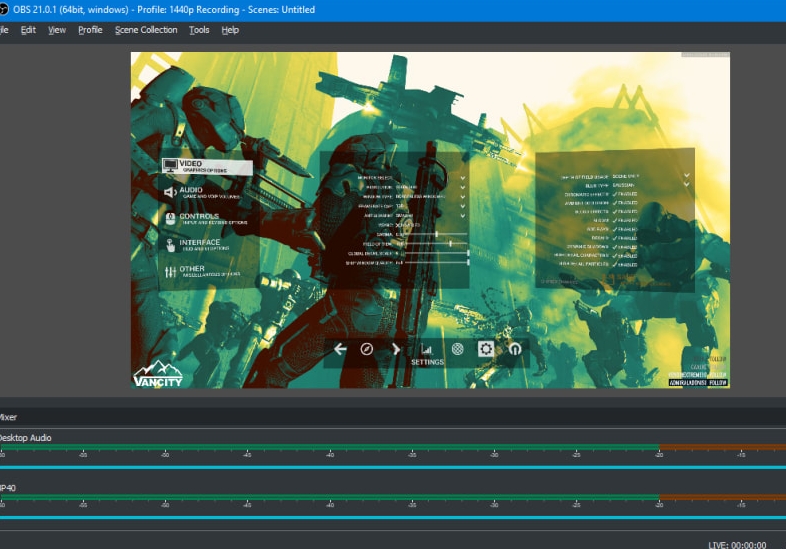
1. You can quickly start recording the screen and later make edits in the video.
2. It supports microphone and webcam integration during recording.
3. You can export your recordings as an MP4 or MLV file.
Pros
- Freely available
- Runs on almost every platform
Cons
- The user interface is not that friendly
- Sometimes you may find OBS studio is not working
Runs on: Windows, Mac, and Linux
Price: Free
10. QuickTime
If you own a Mac, then you might already be familiar with QuickTime. It is a media player and screen recorder that is developed by Apple and is a free screen recorder software for mac
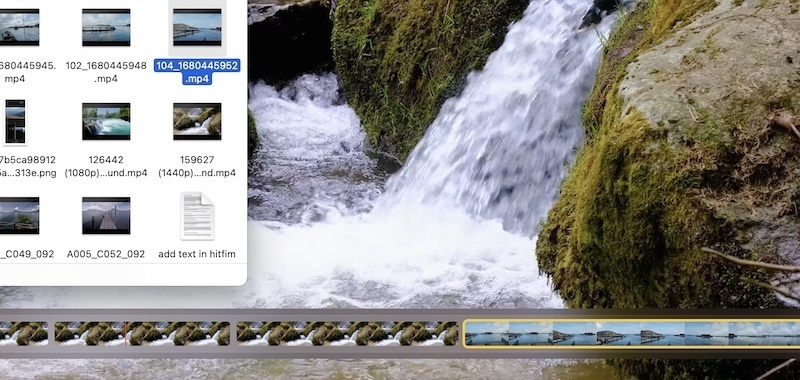
You just need to go to the app and access the screen recorder feature.
1. It will record the screen activity and let you export it in a compatible format.
2. Since it is an inbuilt app in Mac, you don’t have to pay anything to use it.
Pros
- Free
- Media playback option
Cons
- Limited features
- Screen recording features are not available for Windows
Runs on: Mac
Price: Free
11. Monosnap
This free screen capture software runs on leading Windows and Mac versions smoothly. The application is pretty lightweight and will meet your basic requirements.
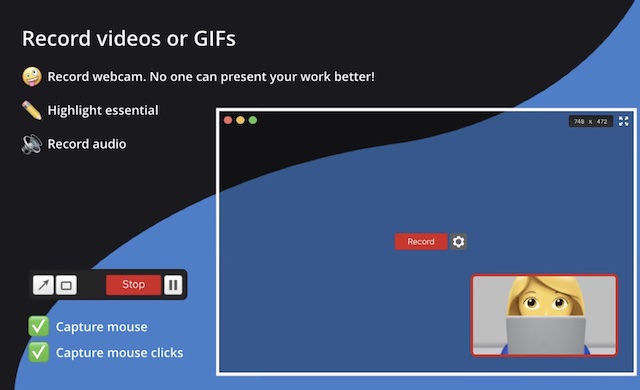
1. You can take screenshots or record videos of the screen in different ways.
2. There are a few features to edit your videos and add comments/stickers on it.
3. Webcam integration and audio recording options are also included
Pros
- Easy to use
- Chrome plugin also available
Cons
- Can’t record live streaming videos
Runs on: Windows and Mac
Price: Free
12. ShareX
ShareX is ideally an open-source screen recorder that is available for Windows. You can use it to share files, record videos, and do so much more.
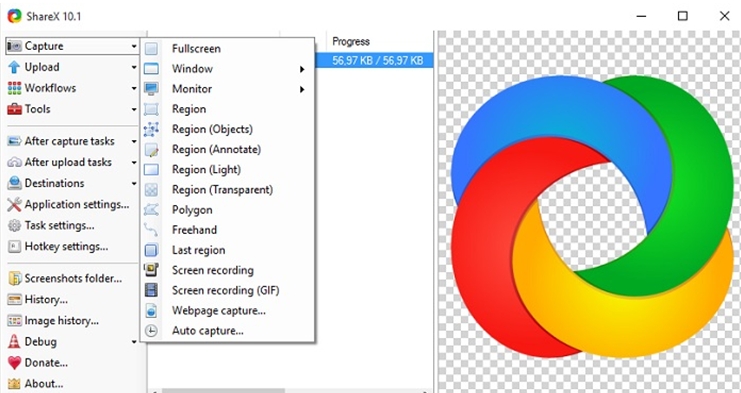
1. It can be used to capture screenshots or record mini videos of your screen activity.
2. There are a few editing tools included in ShareX to further customize your recordings.
3. It can also be used to create workflows or share files with others.
Pros
- Tons of features
- Open-source and free to use
Cons
- User interface is a bit complicated
- It hasn’t been updated in a while
Runs on: Windows
Price: Free
13. Apowersoft Free Online Screen Recorder
Apart from its premium screen recorder software, Apowersoft has also come up with a lite version of the tool that is available for free.
1. You can record all kinds of screen activities and export the video in different formats.
2. It also lets us insert our voiceover while recording (via microphone).
3. There is also a feature to integrate a webcam while recording the screen as well.
Pros
- Easy to use
- Basic editing features included
Cons
- The free version only supports a maximum record time of 3 minutes
Runs on: Windows and Mac
Price: Free (premium version available)
14. iSpring Free Cam
This is another popular free screen recorder software that offers free and pro versions. While the free version has basic features, you can always update to its pro version to use all the tools it offers.
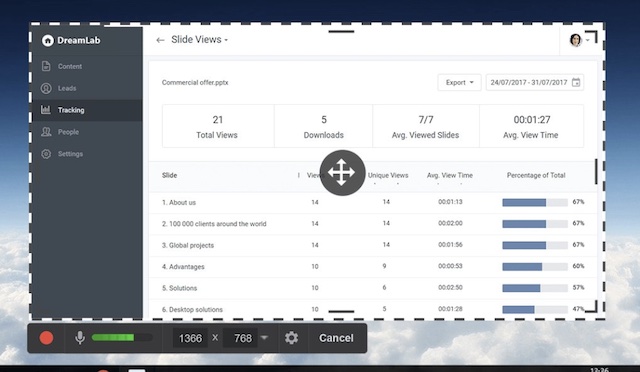
1. You can record almost any kind of screen activity of different FPS.
2. Users can add their voiceovers while recording as well
3. Grab a screen area, spotlight mouse actions, and do so much more.
Pros
- YouTube integration
- Includes video editing options
Cons
- The free version has limited features
Runs on: Mac and Windows
Price: Free and $227 for Pro
15. VLC Media Player
This might sound surprising, but a lot of users are not aware of the screen recording feature of VLC Player. It provides a basic option to record screen activities and save it in video formats.

1. You can just go to its Advanced Controls > Open Capture to start screen recording.
2. It will display a recording panel for you to start/pause/stop the recording easily.
3. Since VLC is available for free, it can meet your basic screen recording requirements.
Pros
- Lightweight and free to use
- Basic screen recording
- No editing features
Runs on: Windows, Mac, and Linux
Price: Free
This brings us to the end of our list of some of the best screen recorder software for Windows and Mac. As you can see, I have included both free and paid solutions in this post. While paid tools definitely come with more features, there are also some free applications that can meet your basic requirements. Feel free to explore them and let us know about the screen recorder software that you prefer in the comments. If you use a Mac, you can use some screen recording software tools for Mac
You May also like:
Edit videos for free on your Macbook
