Last Updated on November 26, 2023 by Rick Darlinton
OBS studio is one of the best free screen recording software which is easy to use, particularly for YouTubers. But one of the common problems when recording with OBS studio is the “obs studio audio not working ” issue which seems very frustrating because you may end up spending several hours recording and editing a video but there is no sound. So in this article, we are going to show you several efficient ways we have used to fix “OBS no sound” issue on your computer.
How to check if the OBS audio works normally
Before we introduce how to fix obs studio audio not working, we need to know how to check if the OBS studio audio can work normally. First of all, when recording screen with OBS studio, I suggest you connect a headset to your windows pc or Mac. To check whether the OBS audio can work properly, just see whether the green level bar in the audio mixer is moving. If the audio works well, when you speak something or even exhale, the green level bar is moving. If not when recording, then there is probably something with the OBS audio.
4 ways to fix obs studio audio not working
I have been using OBS studio to record my computer screen for a long period of time. It is quite user-friendly. You use OBS to record screen and then use some video editing programs to edit the recorded videos. However, sometimes you may find it very frustrated when recording with OBS studio but ended up knowing there is no sound for the recorded video. After searching for many different solutions, it worked each time to fix “OBS no audio” problem with these solutions. So let’s take a look at these methods.
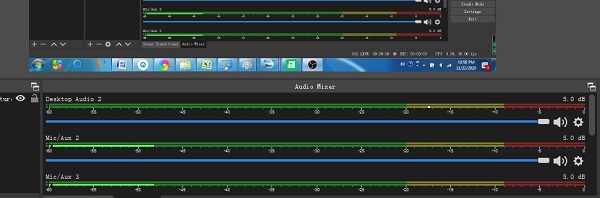
Solution 1: Adjust the audio monitoring
One of the efficient ways to fix obs desktop audio not working is to adjust the audio monitoring inside the audio setting. To do this, just tap on the “setting” icon on the desktop audio or the mix/Aux bar and then select the “ advanced audio properties”. After that, choose “Monitor off” under the “ audio monitoring” option for all of the desktop audio and mix/Aux bars.
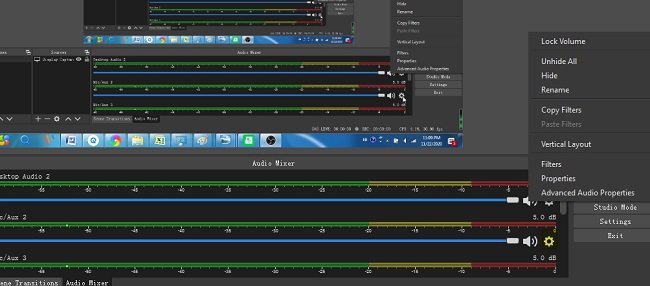
Solution 2: Close the OBS program and restart it
Another way to fix the “Obs no audio” issue on your computer is just to close the OBS studio program and then restart it again. After restarting the program, you can check once again whether the green level bar is moving or not when you talk about something. If not, it means the OBS audio is still not working. At this point, just close the program again and then restart it. I ever tried this solution for many times and successfully fixed the problem of obs studio audio not working
Solution 3: Adjust the OBS audio setting
If the above solutions do not work to help you fix the “OBS audio not working”, then you can go to “settings”>” audio”>” devices” to adjust the OBS audio setting. You can choose the “default” option for all of the desktop audio and mic/Aux devices or the specific audio or speaker device you just use on your computer. But do not choose the disabled option for these devices. One of the reasons why OBS studio audio not working is because you just choose the “disabled” option for one of the devices.
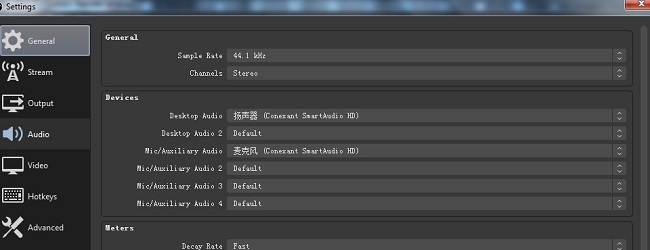
Solution 4: Add a media source
The last solution you can try to fix “OBS no sound” issue is to add a media source. To import a media source like a video or audio file, just right-click the mouse under the “sources” category in the OBS studio and select “add media source”. You can add a video or audio file to the interface and check whether this can help fix the OBS audio not working problem
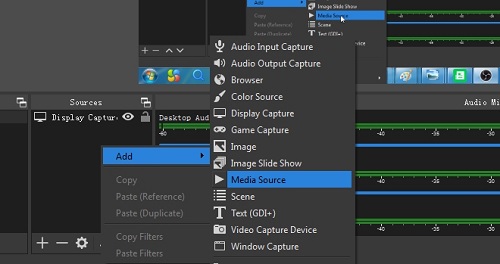
So these are some efficient ways I ever tried when OBS studio is not working when recording on my windows PC. Most of the time, I just close the OBS program and restart it again to fix the issue. Sometimes, before I record with OBS studio, I just exhale to check whether the green level bar is moving normally in the interface.
