Last Updated on July 21, 2023 by Rick Darlinton
Well, if you are a video editing beginner, you may wonder how to add text to a video. Actually, there are a wide assortment of video editors that can be used to add text to a video. No matter you need to add text to the video clip on windows, Mac, online or even on your mobile phone device, you can always find the proper video editing software. After searching for these tools online, we will list some best video editing software and also demonstrate how to add text to a video.
How to add text to a video on windows for free
A good video editing software for windows is crucial for adding text to your video clips. Here we will recommend you use Lightworks free video editor and show you how to use it to add text, titles or subtitles to a video.
Now let’s get started about how to add text, title or subtitles to a video in Hitfilm for free on windows for free.
1 To begin with, download and install the Hitfilm video editor on your windows computer. You can visit its official website to download the program.
2. Then, run the Hitfilm program on your device and tap on file option at the top bar and then click on import and media respectively to import the video clips to the computer.
3. Subsequently, drag the video clip to the Hitfilm timeline. You can preview the video in the viewer window.
4. To add a text to a video in Hitfilm, just click on new clip above the timeline as shown below and then select text option.
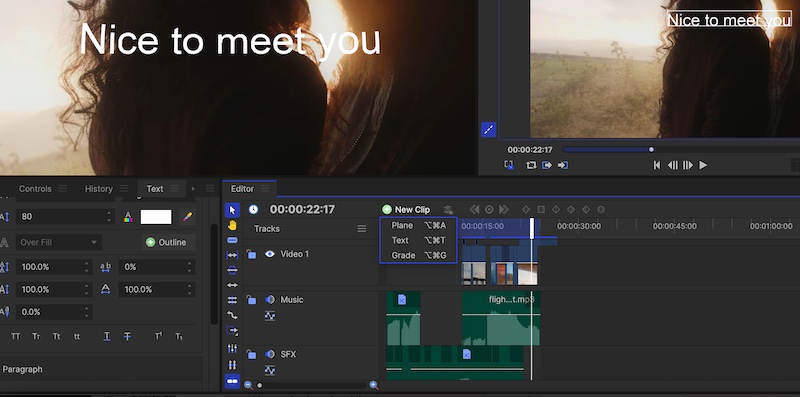
5. After that, you can start to type the texts in the text box when it appears in the viewer. For example, I type “ nice to meet you” text here in the box.
6. Please note you have the option to change the text size, color, background color, fonts, position and more effortlessly. To achieve this, just tap on text option from the left side within the timeline and then optimize the texts. In addition, the program allows you to move the text in any place in the video. To do so, just select the selection tool option or press t key on keyboard and then move the text anywhere you want.
7. Finally, you can click on export option at the top bar to export the videos to your windows laptop.
How to add text to a video on Mac for free
When it comes to video editing on Mac, iMovie is recognized as one of the best free video editor for Mac. Of course, it also lets you add any text to the video clips on your MacBook or Mac devices. iMovie includes a vast range of free titles and subtitles and surely it enables you to add text effortlessly.
1 Initially, just go to applications on your Mac and open the iMovie program.
2. First of all, go to file>import media at the top window to drag the video clips to iMovie.
3. Next, put the video clip in the iMovie timeline and then find the titles tap as shown below in the program. Then, a wide array of titles and subtitles will show up in the box. Just select your favorite titles and subtitles and drag them to the timeline.
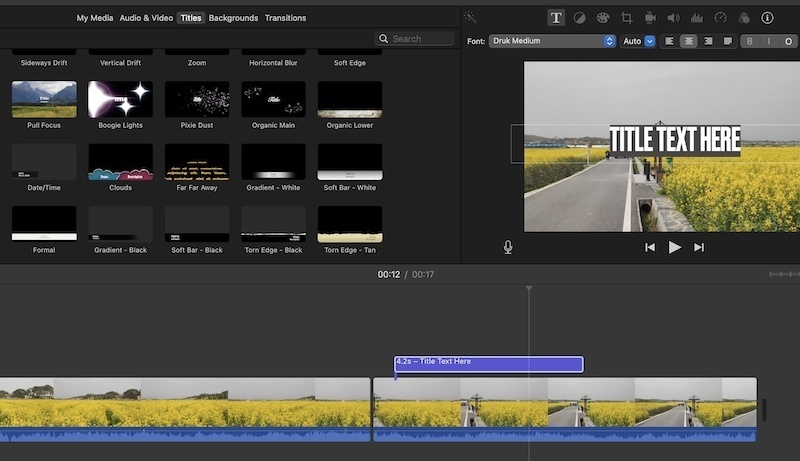
4. To add text to a video in iMovie, double-click the titles and then begin to type the contents. Furthermore, you are also able to move the cursor to the start or end part the video clip to shorten or lengthen the video clop. Additionally, the users can also trim the titles or text by left-clicking the mouse while pressing the control key on keyboard. Of course, it is also possible to change the text fonts, size, colors and more in the program.
How to add text to your videos on android or iPhone
Many people may prefer editing videos on their mobile phone such as android or iPhone. If this is the case, you may wonder how to add text to a video on android or iPhone. In fact, there are an assortment of free phone video editors online that could allow you to add text, titles or subtitles to a video. One of the best free video editors for android and iPhone is capcut. Now you can follow the steps below about how to achieve this simply on your mobile phone device.
1 Similarly, download and install the Capcut video editing app on your android or iPhone.
2. Subsequently, open the Capcut app on your phone and then import the video clip you want to add a text
3. To add a text in the video clip, just tap on text option in the footer section
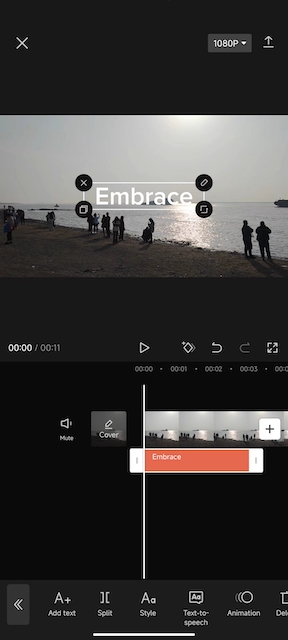
4.then, continue to tap on add text and type the text in the box. Before you type the text, you have the option to select the text fonts, styles, effects, bubble or animation so that the titles or texts can look more alluring and fascinating. Additionally, Capcut lets you draw in the video and there are huge selection of attractive text templates available in the app. It also includes other amazing text features such as auto lyrics, auto captions, stickers and more.
5. Finally, it’s time to export the videos to your device easily.
How to add text to a video online
There are plenty of free online video editors that are capable of letting you add text to video clips for free. However, in this article, we will introduce you about how to add titles or texts in a video using canva, one of the best free online editing platforms.
Just visit canva video editor website and select uploads to import the video clips to the platform. Then, drag the video to the page and tap on text option from the left side bar to add any titles, subtitles or texts in the video. Through canva online video editor, you can select from its assortments of amazing titles and subtitles or just type your regular text in the search text bar.
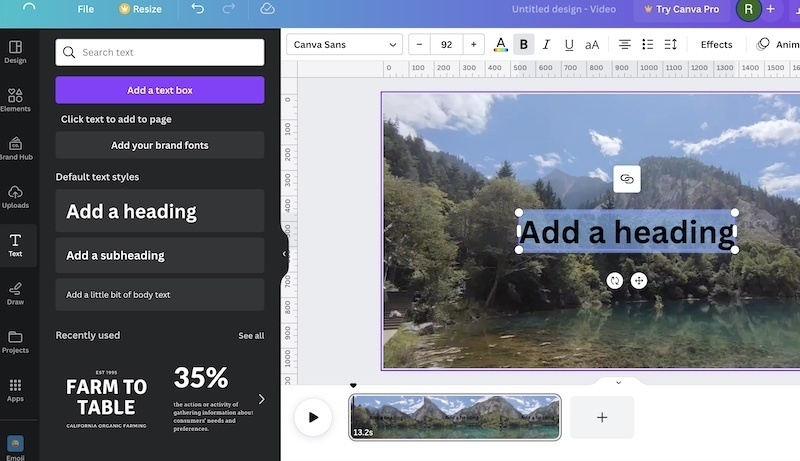
In conclusion, these are some recommend software you can use about how to add text to a video on windows, Mac, android or iPhone for free without leaving any watermark in the video. These programs involves adding text to a video along with changing the text fonts, size, position, colors and more. Now it is up to you and select your best video editing software.
