Last Updated on July 21, 2023 by Rick Darlinton
Video conversion act is taking a toll, especially in the photography field. As we know, videos consume a considerable amount of space. Many reasons are echoed when you decide to convert it to another format. These range from compressing it to a smaller bit, when its original format is not playable on a specific device, or if you want to email a video that is beyond the attachment size limit. The beauty of video conversion is the possibility to evade additional software and simply use built-in apps. However, several tools are also available beyond the conversion level. Let’s first tackle three ways to convert videos on mac without third-party tools.
Related:
How to convert PDF to word on Mac
QuickTime’s “Export” Function
The first free video converter for mac is QuickTime’s Export Function. This app is the default media player on macOS that you can engage to export video to any particular destination. This can be to iTunes, websites, and much more. Besides, QuickTime performs above its cut, additionally playing some popular video formats and recording screens.
Step 1: Launch the QuickTime on your mac in the Applications
Step 2: To start the conversion process, first, open the specificvideo file that you need to convert in the QuickTime
Step 3: Then click the ‘File’ menu and scroll to the ‘Export’ option. It’s at the Export menu that you’ll specify the resolution in terms of ‘pixel’ to save your video in. Likewise; you can also choose iTunes or preferred iDevice as a destination to save your videos.
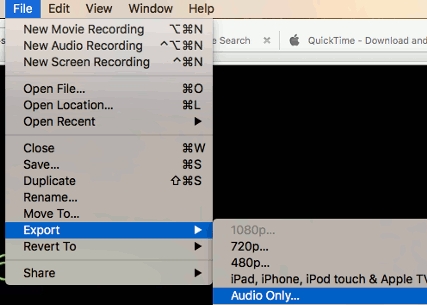
Step 4: Finally, click the ‘Save’ button and remember to pick a location for your new video to be saved into. When certain, click the ‘Save’ button once more and let the export progress begin its journey to conversion.
Finder
If the first option hasn’t worked for you, then our second video convertor for mac has you covered. Converting your videos using Finder is quicker and with fewer steps.
Step 1: To start the conversion, right-click on your chosen video file right inside of Finder. An option to ‘Encode Selected Video File’ will be made available. Click on it
Step 2: Next, set the format and quality setting from the ‘Encode Media’ dialog that opens
Step 3: Lastly, click ‘Continue’ to convert your videos on Mac.
App Store
Using the App Store is another apt way of converting videos on Mac. To use this;
Step 1: First, select a file that you need to convert then right-click on it. This will lead you to ‘Open With’ option
Step 2: The ‘Open With’ option will show you a list of apps that can open the chosen file. Look for the ‘App Store’ option. Once the App Store opens, check out for available apps that can open up the file format in question.
Step 3: Then pick a convenient app that you can engage to convert videos.
The availability of third-party tools also makes it faster to convert your videos on Mac. These video converters are neatly knitted with top-most ability to convert videos to other available formats. Their superiority is the no-loss mark. You’ll get your videos as you purposed.
Wondershare uniconverter
As one of best video converter for mac, Wondershare Uniconverter is dully lightweight, requiring limited space for installation. Even though it’s a little pricy and will enquire you to part with some good bucks, you can use it to convert videos both online and locally. Besides, this tool supports tones of devices from smartphones, media players, iPads, digital cameras, and many more. It is also compatible with various operating systems including the latest Mac OS, Windows OS, Android OS, and many more. Get UniConverter for the price of $48.96 and turn your videos to any image you want.
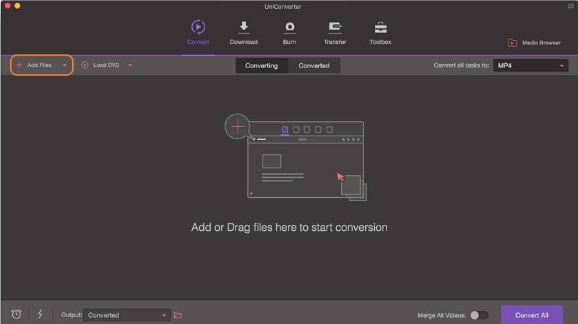
Features
- This tool has a faster conversion speed of 30X as compared to its peers
- You can directly convert your movies and videos to over 1000 formats
- Editing of your videos is echoed with the ability to add watermark, subtitles, crop, among other edits
- It also doubles up for multiple functions including GIF Maker, CD Burner, Screen Recorder, among other functions.
Any Video Converter
AVC as generally known is one of best free video converter for mac to use, however, exposing it to the installation of additional software during the setup process. Its performance surpasses its expectation, giving close to 100% lossless quality output. Besides, the speed is superb with a 30X conversion rate. And when it comes to whatever format, this tool will take videos from the internet and turn them into any format you wish for. It supports various video inputs like MXF, VOB, MOD, F4V, WEBM, and more. Get your output in tones of formats like MP$, ASF, WMV, FLV, and many more.
Notable features
- It is very easy to personalize your videos to something special by watermark, cropping, rotating and other editing abilities
- Use it to rip and extract audio from videos and CDs
- It has no boundaries when it comes to downloading videos. Get your videos from Metacafe, Facebook, YouTube, and other 100 sites
Handbrake Batch Convert Mac
This popular open-source video transcoder will convert videos from any format. Both free and open-source, it gives users the chance to try its free version before finally going full-blown with its upgraded version. It supports Windows, Mac, iOS, and Linux operating systems. Besides, this tool supports advanced features such as customizing frame rate, adding audio tracks, subtitles, watermarks, and many others. Even though only a few minutes are supported during the preview, it still supports numerous formats.
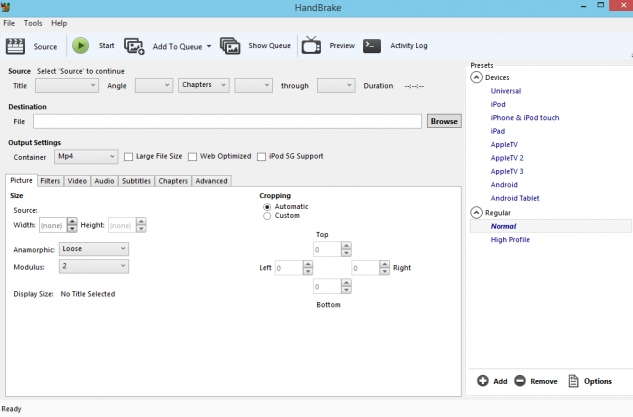
Notable Features
- It contains built-in device presets enabling you to optimize a profile for your device
- It contains a collection of input format support enabling it to convert any file type
- It’s non-ambiguous
Conclusion
Converting videos on Mac doesn’t require you to be a tech-savvy. This article has tackled the most possible ways to convert your video to any format of choice. Try them out and act like a real pro when it comes to video editing and conversion.
