Last Updated on January 2, 2024 by Rick Darlinton
When it comes to how to blur a face in video, you can do it for free on multiple platforms such as iPhone, android, windows or Mac. Besides, you can also blur a face or object in video online. In this article, we will show some detailed solutions about how to blur a face in video for free. Now let’s get started!
How to blur a face in video for free on windows or Mac using Davinci Resolve
Davinci Resolve is one of the best free video editing software for both windows and Mac. It has lots of advanced video editing tools. For example, its color grading tool is very powerful and lets you adjust the color of a video professionally. Of course, you can also use it to blur a face in video for free. Just follow the tutorials below about how to blur a face in video for free.
- Download and run the Davinci Resolve on your windows pc or Mac.
- Next, go to file at the top bar and then click on file. then, navigate to import>media to upload the video you want to blur. Drag the video to the timeline of Davinci Resolve.
- Next, click on the color tab as shown below. After that, click on the windows tab and then click on circle shape. Move the circle to the face or other object you want to blur. Please note you can also adjust the size of the circle accordingly.
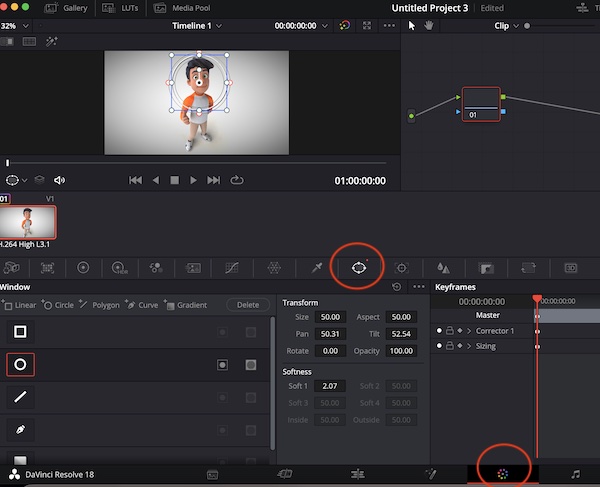
- Next, click on the tracker tab and then you can click on track forward and reverse button or just choose to stop the tracking flexibly.
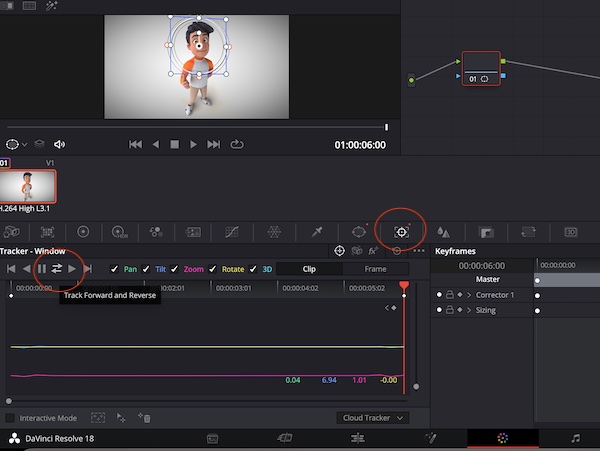
- Next, find the effects on the right sidebar and then select mosaic blur and drag the blur effect to the node.
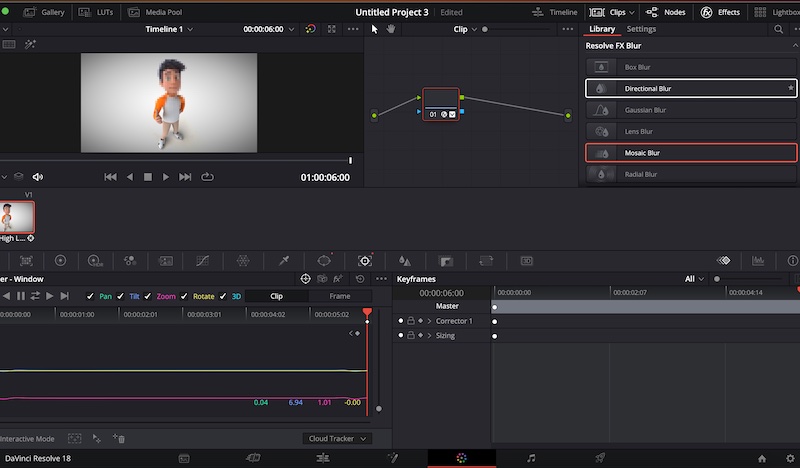
- Finally, you can preview the window and will find you are successfully blurring face in a video for free now using Davinci Resolve.
How to blur a face in video on iPhone or android
If you prefer to blur a face in video on iPhone or android, we will recommend you the CapCut free video editing app that supports 4k video editing and it is also a free video editing app without a watermark. Now follow the steps below about how to blur a face in video for free using capcut.
- Download and run the CapCut app on your iPhone or android.
- Next click on new project to upload the video.
- Find the effects and then select videos effects.
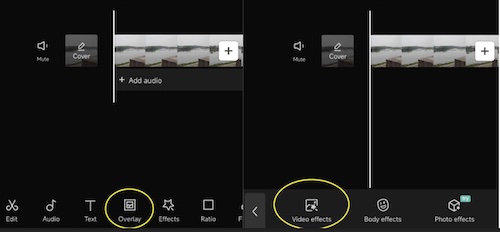
- Subsequently, select lens and find the blur effect to blur the whole video. Also drag the blur effect bar to the start of the video and drag it to the place where you want to blur the video.
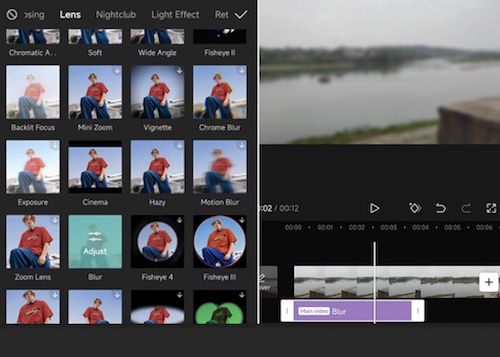
- Next, select the video and then select overlay to add the same video to the app. Adjust the size of the second video so that it is lined up perfectly with the first video.
- Next, select the second video and then tap on the mask at the bottom screen. There are different mask shapes offered by CapCut. Select anyone you like and then drag the mask to the face in the video. Finally, click on the invert button on the bottom left corner of the screen.
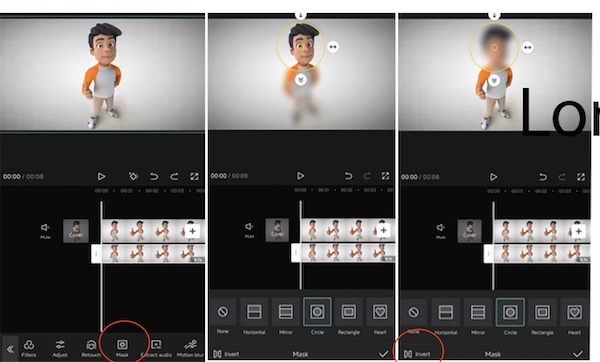
How to blur a face in video in YouTube
If you want to blur a face or moving object in a video in YouTube, then you can do it directly within YouTube studio. YouTube allows you to blur any part of a video directly within YouTube studio. Follow the tips below about how to blur a face in video in YouTube.
- Go to YouTube studio and then select the video you want to edit.
- Click on the editor tab on the left side bar. Next, click on blur button as shown below. You can select face blur or custom blur. With face blur, it will detect the face automatically within the video.
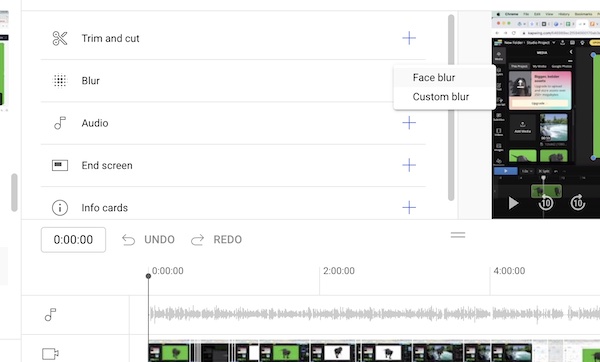
- Here, we show how to add a custom blur. So, we select custom blur.
- Next, you can select blur shape you like and drag the blur ship to the face or object you want to blur. Besides, you can choose to track object or fix blur position. The users can also choose when to stop blurring the object in a video.
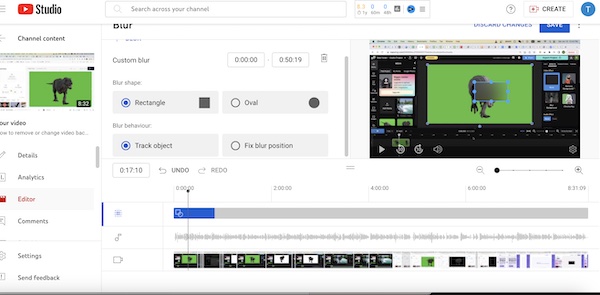
- Finally, save the video and publish it.
Conclusion
These are some simple solutions about how to blur a face in video on windows, Mac, iPhone or android with different tools. All of the video editing software or platforms mentioned in this article are free to use without a watermark. Just try them now to blur any part of the video for free.
