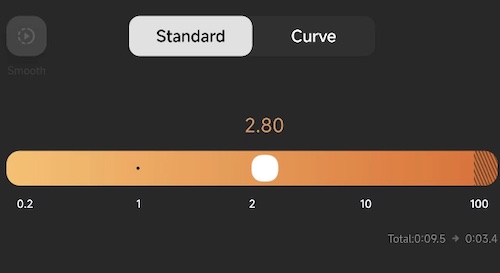Last Updated on January 2, 2024 by Rick Darlinton
iMovie is a free video editing software for Mac. One of the best advantages for iMovie is that it is very smooth to use while editing videos. Furthermore, it rarely crashes when you are editing your video project. If you do not use iMovie before and want to know how to speed up a video on iMovie, then you come to the right place. In this post, we will bring you some detailed solutions about how to speed up a video on iMovie.
How to speed up a video on iMovie on Mac
If you are using a Mac device, then you will use Mac desktop software and you can follow the tips below to change the speed of a video on iMovie.
- Go to launchpad on your Mac device and run the iMovie on your Mac.
- Tap file at the top menu bar and then click on import media to add a video file to the iMovie timeline.
- Next, drag the video to the timeline.
- To speed up or slow down a video on iMovie on Mac, select the video. if you want to speed up part of a video, just press command +b to split the video and then select the video clip.
- After that, right-click the video and select show speed editor.
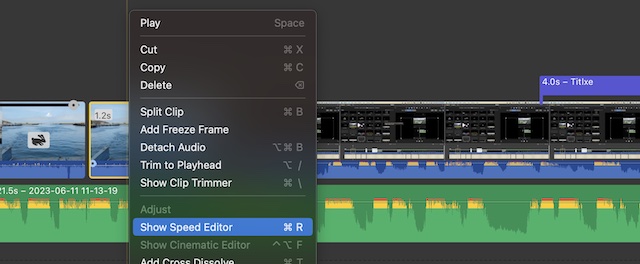
- Click the speed drop-down menu and select one of options including normal, slow ,fast, freeze frame, or customize. If you want to speed up a video on iMovie, just select fast and then you can select 2x,4x,8x and 20x.
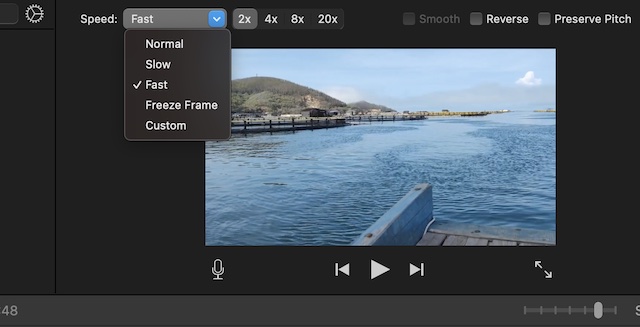
- Similarly, to slow down a video in iMovie, just select slow and then choose 10%,25% 50% or auto. What’s more, you are also able to customize the speed by selecting customize.
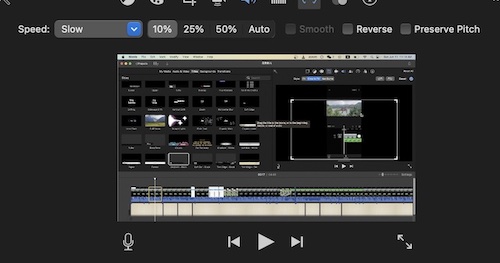
- Furthermore, you can also choose to freeze a frame by selecting freeze frame and then enter the duration time.
- In general, iMovie is very user-friendly when it comes to speeding up or slowing down a video on iMovie on Mac.
How to speed up or slow down a video on iMovie on iPhone
If you are using an iPhone and want to speed a video up on iPhone, just follow the steps below to adjust the speed of a video.
- Run the iMovie app on your iPhone.
- After that, continue to tap create project and then click on movie and media respectively.
- To speed up a video, you can select the whole video or split the video first and select the specific video clip you need to speed up.
- Subsequently, click on the speed button and then move ahead to drag the speed slider to speed up or slow down a video on iMovie on iPhone.
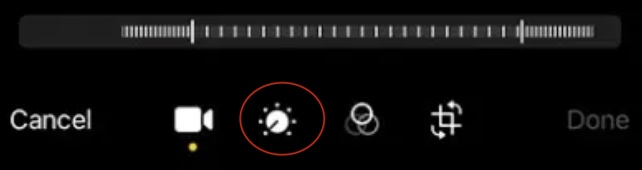
Best Alternative software & apps to speed up a video on Mac or iPhone
Actually, there are many other free video editors and apps that can be used to speed up or slow down a video on Mac or iPhone. If you are interested, you can try them.
Davinci Resolve
Davinci Resolve is an advanced free video editing software for Mac. It has so many basic and advanced video editing options. What I am most impressed by Davinci Resolve is its color correction tool. Although it is free, yet it is very powerful and offers you many opportunities to adjust the color of a video. If you want to know how to speed up a video on iMovie on Mac, then you can also consider Davinci Resolve. The process is quite simple. Just add the file to the Davinci Resolve timeline and then right-click the video. Next, click on change clip speed to change the speed of a video.
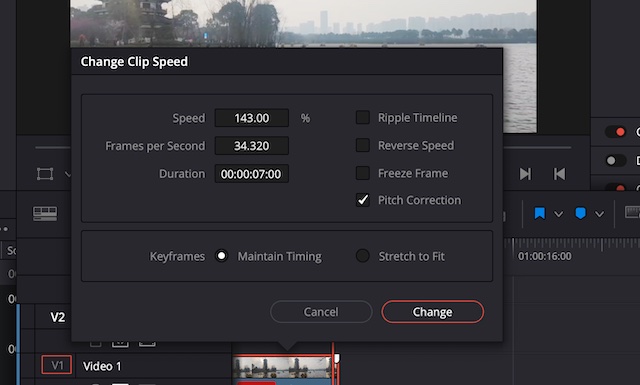
Openshot
Openshot is another free video editor for Mac and windows. Openshot is very suitable for video editing beginners and it is also a lightweight video editing software. If you are editing some YouTube videos, Openshot is a good option and it supports multiple video export formats including mp4, mov and more. With Openshot, you can also speed up or slow down a video on Mac without any hassle.
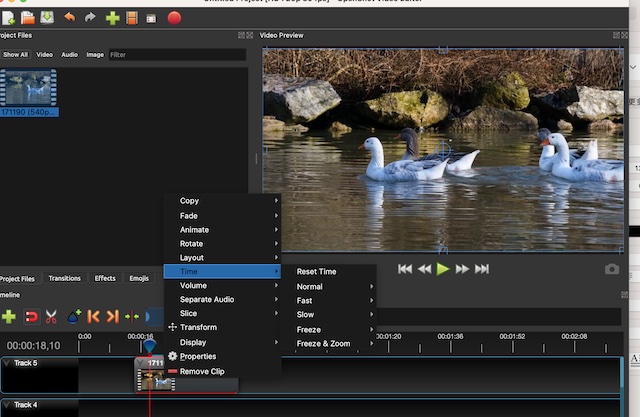
Inshot
We recommend Inshot because it is a free iPhone video editing app and the app includes varieties of video editing resources including filters, titles, shapes and more video elements. With Inshot, you can speed up or slow down a video within several seconds. Just add the video to the app and click on speed button at the bottom to begin adjusting the video speed.