Last Updated on November 26, 2023 by Rick Darlinton
It is common to extract audio from video when you are editing the videos no matter on Windows, Mac, online, or on your mobile phones. For example, by extracting audio from a video, you can replace the extracted video using other audio files. Alternatively, you can just extract audio recordings for other purposes. In this article, we will show you how to extract audio from video on Windows, Mac, iPhone, android and even online. Now let’s get started!
How to extract audio from video in Windows
When it comes to extracting audio from a video in Windows, we will recommend you use Openshot, one of the best free video editing software for Windows. Openshot is a very lightweight editing software that can run smoothly even on a low-performing computer. What’s more, the program is free to use and it allows you to export the video without any watermark. Now you can follow the instructions below about how to separate audio from video on windows using Openshot free editor.
- First, download and run the Openshot editor tool on your windows computer.
- Next, click on open files in the top header bar within the program to add a video to the Lightworks.
- Drag the video to the Openshot timeline.
- To extract from the video in Openshot, just select the video clip and then right-click on the clip. After that, select detach audio to separate the audio from the video.
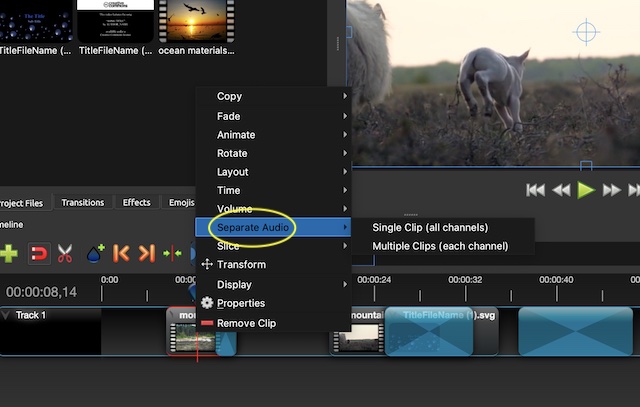
- Finally, you could edit the audio file separately.
How to extract audio from video on Mac using iMovie
If you are using a Mac to edit the videos, then we suggest you use iMovie to detach the audio from a video. iMovie is a pre-installed free video editing software on Mac and it is developed to provide Mac users with a variety of basic editing tools such as 4k editing, adding effects, filters, transitions, changing the video aspect ratio and separate audio from a video. Just follow the steps below about how to extract audio from video on Mac using iMovie free editor.
- Go to Launchpad on your Mac and open the iMovie editor.
- Next, navigate to file>import media to add a video file to the iMovie editor timeline.
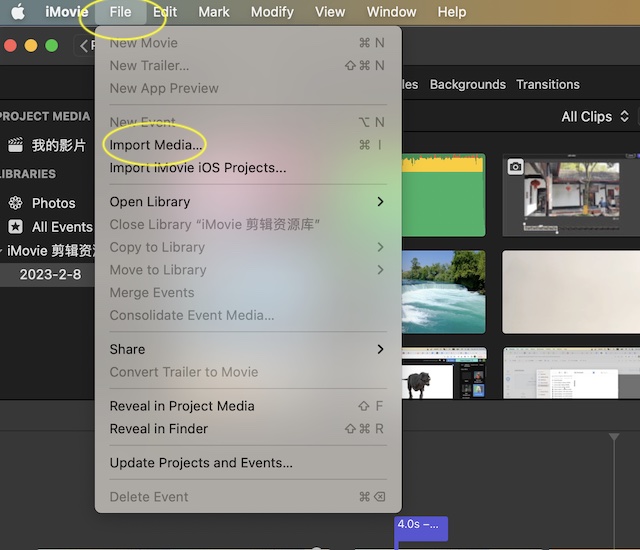
- After that, move the video file to the timeline.
- Now you can select the whole video by clicking on it or choose to split the video into clips. To split a video in iMovie, just move the playhead bar to the point where you want to split the video and then press command+b key on Mac.
- Select the whole video or any video clip you want to detach the audio. Next, right-click the video clip and select detach audio to finish separating the audio from the video.
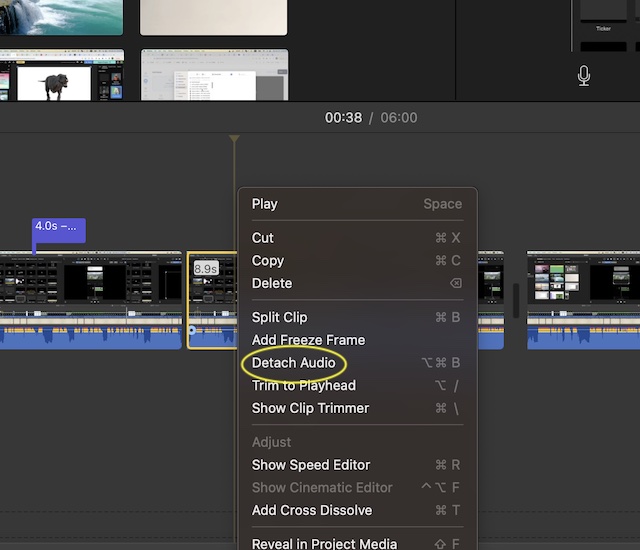
How to separate audio from a video online
Sometimes, we understand you may find it inconvenient to download and run video editing software on your device. If this is the case, why not just edit the videos online? When it comes to extracting the audio from a video online, we recommend you try Kapwing online video editor. Kapwing has lots of useful editing features such as changing video background, adding some wonderful video effects and separating audio from a video, etc. if you are new to Kapwing editor, try the solutions below about how to separate audio from a video online using Kapwing editor.
Note: there is a watermark in the video when you use Kapwing editor for free.
- Just visit the Kapwing video editor site and register an account.
- Next, click on create new project to create a new video project. Tap on add media to add the video to the Kapwing editor.
- Subsequently, you can consider separating audio from a whole video or one of the video clips. If you want to split a video in Kapwing, just move the white playhead bar to the point where you want to split the video and then right-click on it and select split.
- To detach audio from video in Kapwing, just select the video clip and then right-click the video and select detach audio.
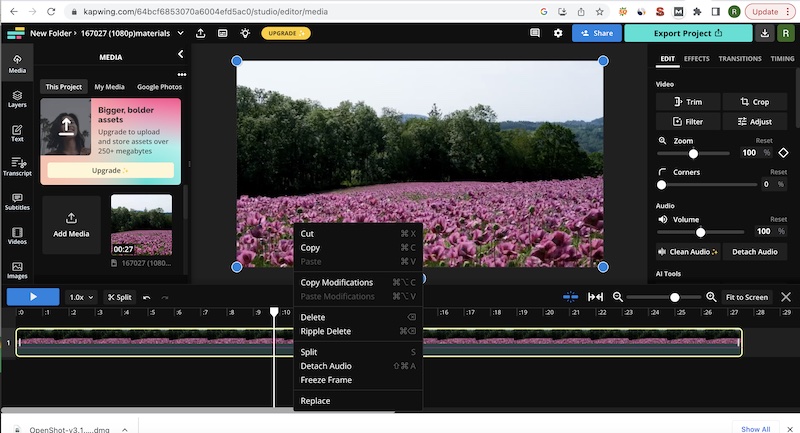
How to detach audio from a video on android or iPhone
More and more people prefer to edit videos on a mobile phone such as android or iPhone now. It is convenient and easy to edit some daily videos. If you also learn how to separate audio from a video on a mobile phone, try the Inshot- one of the best free video editing apps for both iPhone and android. Now try the solutions below.
- Download and open the Inshot on your android phone or iPhone .
- Click on video option and select the video you want to detach the audio.
- Next click on the music option at the bottom screen.
- Next, click on the audio as shown below and then tap on extract audio to separate the audio from the video successfully.
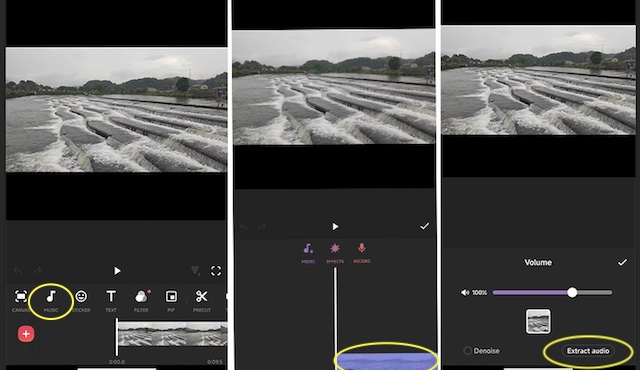
Conclusion
It is quite easy to extract audio from a video on different devices such as windows, Mac, Android, iPhone or even online. Just follow the instructions above to detach any audio from a video file.
