Last Updated on January 2, 2024 by Rick Darlinton
Recording and adding your own voice to a video is necessary when you edit videos. For example, you may prefer to record your own voice when editing tutorial videos for YouTube instead of using AI voice maker tools. There are multiple free video editing software that’s available to use for making voice-over videos. In this article, we will introduce some solutions about how to voice over a video for free on windows, Mac, iPhone and android.
How to voice over a video for free on windows using CapCut
There are lots of free video editors with Voice Over and one of the best free windows video editing software we recommend is CapCut desktop video editing software. CapCut desktop editing software is free to use for both windows and Mac. The software provides basic and advanced video editing options. It has some amazing free filters, transitions, titles, subtitles and animation templates. You can also use CapCut to add VoiceOver to videos for free. Just follow the steps below about how to voice over a video for free using CapCut.
- Download and open the CapCut desktop video editor on your device.
- Next, click on import to add the video to the CapCut timeline.
- Click on the split button to split the video and then select the video you want to add voice over.
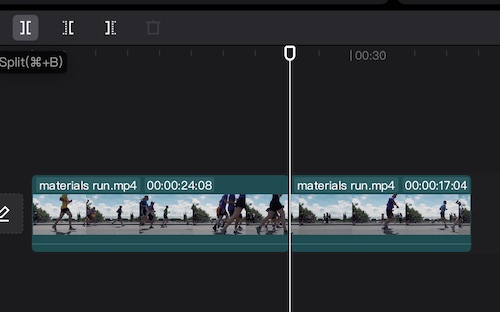
- Now click on the record button and then begin to record your own voice. After finishing recording the voice, the voice will be added to the audio track automatically.
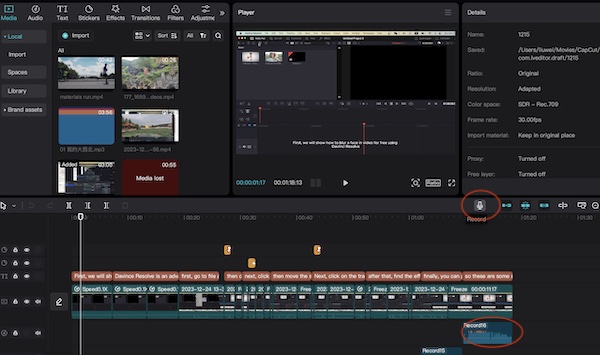
You can also split the voice track accordingly. What’s more, if you want to add subtitles, just click on the text button at the top menu to add text to the video as well. I have been using CapCut to record my voice over a video for YouTube and find it very convenient to use to add VoiceOver to videos
How to voice over a video for free on Mac using iMovie
iMovie is lightweight and super easy to use for Mac users. Actually, iMovie is pre-installed on Mac devices and. So, if you are using a Mac user, you can open it on the applications. iMovie is free to use without a watermark and it does not consume much space on your device. iMovie also allows you to record your voice and add voice-over to a video for free. Now just follow the steps below about how to voice over a video for free using iMovie.
- Open the iMovie on your Mac devices.
- Then navigate file>import media to upload the video to the iMovie software.
- Before you add voice to a video, you can choose to split a video first. It is easy to split a video in iMovie by pressing command+b on Mac. or right-click the video and select split clip.
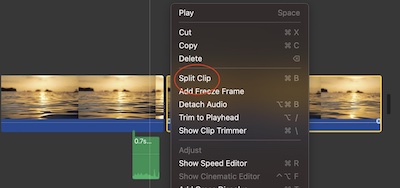
- Then select the video clip and click on the record VoiceOver button below the preview window.
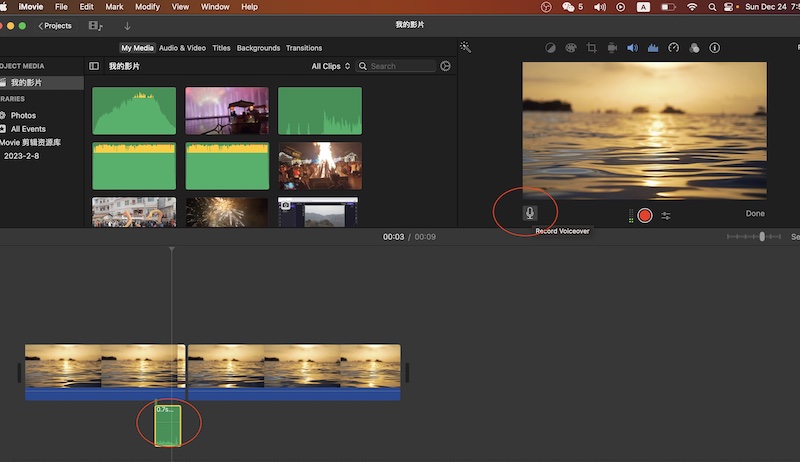
- Now begin to record your own voice and the VoiceOver will be automatically added to the audio track. Besides, you are able to split the audio easily.
How to voice over a video on iPhone or android
Nowadays more and more people prefer to edit videos on a mobile device such as iPhone or android. There are so many free video editing apps for iPhone and android. In this video, we will introduce you Youtcut free video editor. It is a free video editing app that’s compatible with both iPhone and android. The app is a reliable and excellent video editing app and you can use it to record your voice within the app and add voice to a video for free without a watermark. Follow the instructions below about how to voice over a video on iPhone or android using youcut.
- Download the open the YouCut free video editing app on your iPhone or android.
- Now, add the video to the app.
- Find the record button at the screen and then click on it to record your voice. The app also lets you change the voice to man, woman or child.
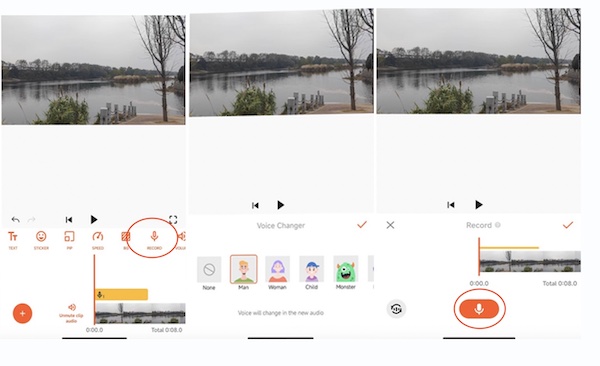
- Similarly, you can split the video and then voice over to the video clip you select.In general, YouCut is a great free video editor for iPhone and android. It can be used to cut a video, merge video clips or add music or titles to a video for free.
Conclusion
These are some simple yet useful solutions about how to voice over to a video for free on windows, Mac, iPhone or android. Just select your favorite video editing tool and begin to record your own voices and add VoiceOver to the video now for free without any hassle.
